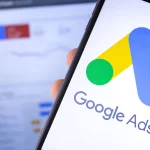Integrating Google Search Console with Google Analytics is like combining two superpowers for your website’s success. You get insights into how people find your site and how they behave once they’re there. This guide will show you how to link them step-by-step, with easy language and clear explanations. Ready to get started? Let’s go!
Why Integrate Google Search Console with Google Analytics?
Before we dive into the “how,” let’s talk about the “why.”
Google Search Console helps you understand how your website appears in search results. It shows what keywords people use to find you, which pages are most popular, and any issues that might hurt your performance.
Google Analytics, on the other hand, tells you how visitors behave on your site. It shows how long they stay, which pages they visit, and where they leave.
When you combine these two tools, you get a complete picture: how people find your site and what they do once they’re there.
Benefits of Integration
- Improved SEO Insights: Know which search terms drive the most traffic and what happens after visitors land on your page.
- Better Content Strategy: See which pages rank high in search and perform well in engagement.
- Fix Issues Quickly: Identify and resolve errors that affect your search rankings and user experience.
How to Link Google Search Console with Google Analytics
Let’s break this down step-by-step.
Step 1: Set Up Google Search Console
- Sign in to Google Search Console: Go to Google Search Console and sign in with your Google account.
- Add Your Website: Click on the “Start now” button and enter your website’s URL.
- Verify Ownership: Google offers several ways to verify that you own the site. You can use an HTML file, a meta tag, or even connect through Google Analytics. Choose the method that works best for you and follow the instructions.
Step 2: Set Up Google Analytics
- Sign in to Google Analytics: Go to Google Analytics and sign in.
- Create a New Account or Property: If you don’t already have your site set up in Google Analytics, create a new property. Enter your website name, URL, and other details.
- Install the Tracking Code: Google will give you a tracking code to add to your website. This code will track visitor behavior on your site. Place it in the header section of your website’s HTML.
Step 3: Link Google Search Console with Google Analytics
- Go to Google Analytics: Log in and select the website property you want to connect.
- Admin Settings: Click on the “Admin” button at the bottom left corner of the dashboard.
- Property Settings: Under the “Property” column, click on “Property Settings” and scroll down to the “Search Console” section.
- Link Search Console: Click on “Adjust Search Console” and then click on “Add.” Choose your website from the list, and click “Save.”
Voila! Your Google Search Console and Google Analytics accounts are now linked.
Viewing Search Console Data in Google Analytics
Now that your accounts are connected, you can view Search Console data in Google Analytics. Here’s how:
- Go to Your Google Analytics Dashboard: Log in and choose the property you want to explore.
- Navigate to Acquisition Reports: On the left side menu, click on “Acquisition” and then “Search Console.”
- Explore the Reports: You’ll see different reports like Landing Pages, Queries, and Countries. These show you which search terms lead to your site and how visitors engage with it.
Troubleshooting Tips
Sometimes, things don’t go as planned. Here are some common issues and how to fix them:
- Data Doesn’t Show Up: It can take up to 48 hours for data to populate after connecting. If it still doesn’t show, check if you’ve linked the correct property.
- Verification Problems: Make sure you’ve verified ownership of your site in Search Console. If you’re using the HTML file method, ensure the file is still present in your site’s root directory.
- No Search Console Section in Analytics: This could be due to permission issues. Make sure you’re using the same Google account for both tools and that you have admin rights.
Tips for Maximizing the Benefits of Integration
- Set Up Goals in Analytics: Track specific actions like form submissions or product purchases. This helps you understand what content drives conversions.
- Use Filters: Exclude internal traffic from your reports. This will give you a more accurate picture of your audience.
- Monitor for Errors: Regularly check the Search Console reports for any crawling or indexing issues.
Conclusion
Integrating Google Search Console with Google Analytics is a must for anyone serious about their website’s performance. It’s like having a map and a compass while navigating the internet jungle. With these two tools working together, you can improve your site’s SEO, understand your audience better, and ultimately achieve your online goals.
So, take a few minutes to link them up—it’s a small step with big rewards!