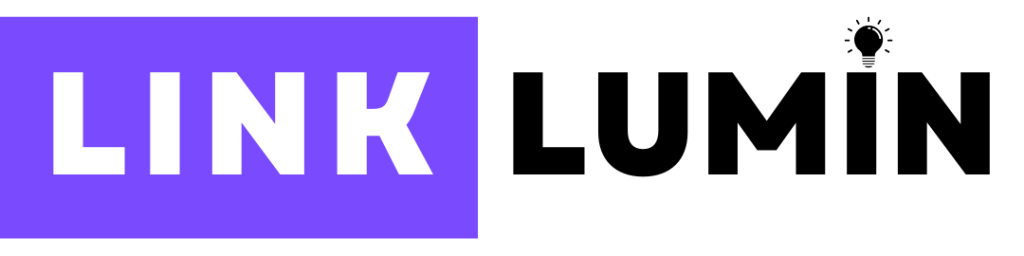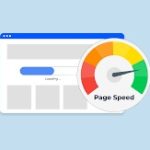Google Shopping Ads represent a powerful tool for online stores looking to increase brand awareness and drive sales. By showcasing relevant products and detailed information directly on the Google Search results page, these ads allow potential customers to see prices, images, and even reviews before clicking. For ecommerce businesses, leveraging Google Shopping can make a huge difference in overall sales volume, foot traffic to physical stores, and online conversions. Read on for an in-depth look at the process of using Google Shopping Ads to elevate your advertising efforts and achieve greater success.
Understanding Google Shopping Ads
Google Shopping Ads let advertisers display product ads for products sold online or in physical stores. Instead of appearing as traditional text ads, these ads feature images, product titles, prices, and shipping details in a neat layout. When users enter relevant search queries on Google Search or the Google Shopping tab, they see your items alongside those from other merchants. By presenting actual product prices, ratings, and shipping costs up front, Google Shopping Ads quickly attract purchase intent from your audience.
Unlike standard Search Ads, Shopping Ads rely on product data feed optimization rather than keywords alone. Google uses the product data you submit through your Google Merchant Center Account to match your listings with relevant searches. This means the better your product listings and feed labels, the more targeted your traffic and the more likely you are to generate decent conversion rates.
Benefits of Using Google Shopping Ads for Ecommerce
Google Shopping Ads provide multiple benefits for ecommerce businesses looking to drive online sales and foot traffic to brick-and-mortar stores:
- High-Quality Traffic: Product images, pricing, and store ratings entice users who already have strong purchase intent.
- Better Visibility: Your products can appear above organic search results, significantly improving click-through rates.
- Efficient Advertising: Since the ads are highly targeted, you can reduce irrelevant and low-quality traffic, potentially lowering bounce rates.
- Showcase Multiple Products: You can display hundreds of products, allowing you to promote entire product categories at once.
- Local Inventory Ads: Show real-time product availability for physical locations, prompting local shoppers to visit your store.
When implemented strategically, Google Shopping Ads can lead to a HUGE difference in conversions, especially when combined with proper bidding strategy, negative keywords, and accurate product data.
How Google Shopping Ads Work
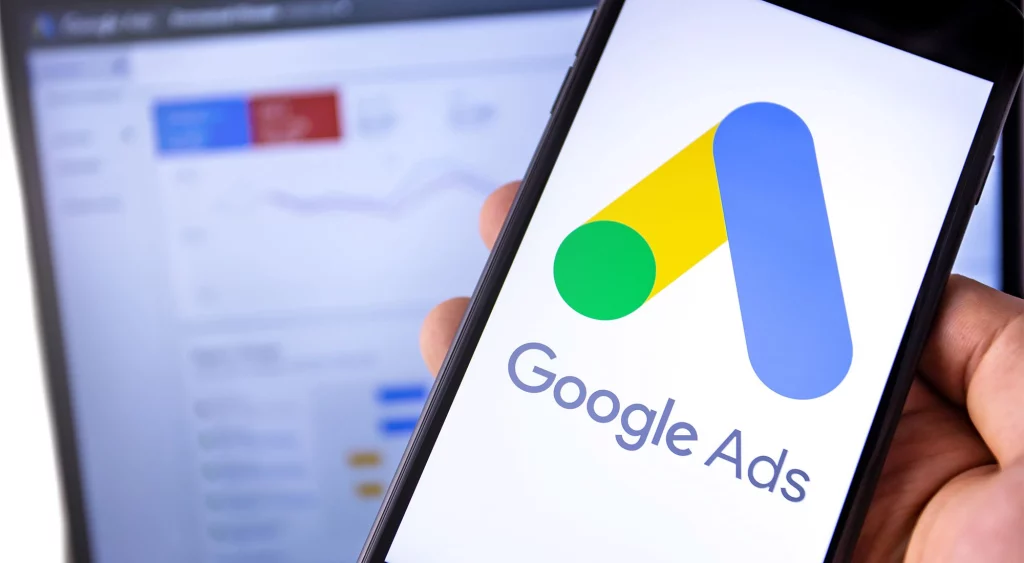
Google Shopping Ads function through a combination of:
- Google Merchant Center: Where merchants upload their product data feed.
- Google Ads: Where advertisers create Shopping campaigns, set a Daily budget, and choose bid strategies.
- Product Listings: The product titles, descriptions, product attributes, and product images that appear in Shopping results.
Your ads automatically target relevant search queries through Google’s AI, matching your product data to what shoppers are looking for. This process bypasses the need for explicit keyword selection, though adding negative keywords remains essential to block irrelevant searches.
Once a shopper clicks your Shopping Ads, they land on your website’s product page, where they can further explore your product description and finalize a purchase. Through location targeting, your ads can be shown to people in specific country of sale or regions, and if you have a Business Profile, your inventory ads can highlight items in your local store as well.
Setting Up Your Google Merchant Center Account
Before you launch any Shopping campaigns, you must create a Google Merchant Center Account. This involves:
- Sign Up: Use a Google account to access Merchant Center.
- Business Information: Provide your business name, physical location, and relevant details about shipping settings and sales tax settings.
- Website Verification: Follow the inventory verification process to prove ownership of your domain.
- Basic Version vs. Merchant Center Next: Choose between the standard interface or any updated platform features Google might offer.
Once verified, you can configure additional settings like shipping service or sales tax regulations to ensure your product data feed aligns with Google’s shopping ads policies. Having accurate shipping rules and tax details is essential for success because it ensures shoppers see the same base price, shipping costs, and final purchase cost on your site as they do in ads.
Creating and Managing Your Product Feed
The product feed (or product data feed) is the backbone of your Google Shopping Ads. Think of it as a catalog that includes product titles, product descriptions, product cost, product categories, and attributes such as color, brand, or size. Submitting a high-quality primary feed with minimal product feed errors can significantly affect your ads’ visibility in the Shopping tab and Google Search.
Product Data Feed Optimization
Performing frequent product data feed optimization will help ensure that your product listings match the relevant search queries that matter most. Accurate product pricing, updated product availability, and a consistent product inventory feed are among the biggest optimizations you can make. Always maintain correct product attributes so the ads for products sold remain consistent with your actual product prices.
Feed Labels and Promotions
Use feed labels (also called custom labels) to categorize items for special offers or seasonal promotions. For instance, if you’re running discount campaigns through custom labels during a holiday, your promotional feed can highlight items with sale prices, driving an increase in clicks and conversions.
Avoiding Product Feed Errors
Make sure each product meets Google’s policies and that the feed data is valid. Common mistakes include mismatched shipping settings, inaccurate price guarantee policy info, or incomplete product types. Periodically review your feed for any errors so your items can remain active in the search engine results without interruptions.
Launching Your First Google Shopping Ad Campaign
Once your Merchant Center is ready and your product data feed is clean, you can set up your first Shopping campaign in Google Ads:
- Ads Campaign Creation: Under the navigation menu in Google Ads, select “+” to add a new campaign from scratch.
- Campaign Objective: Choose sales, leads, or website traffic as your campaign goal. For ecommerce, “sales” or “online sales” is generally recommended.
- Campaign Subtype: Select “Shopping,” then choose between Standard Shopping or Performance Max, depending on your advertising preferences.
- Country of Sale: Confirm your primary product feed’s country so shipping details and tax rates align with local requirements.
- Campaign Settings: Set your Daily budget, location targeting, languages, and inventory filters if you want to limit ads to certain product categories.
Once your campaign is set, you can configure your Bidding structure, negative keywords, and additional settings like audience segments through the audience manager.
Different Types of Google Shopping Ad Campaigns
Google Ads provides multiple campaign types specifically for Shopping Ads, allowing merchants to tailor their approach based on campaign objective, budget, and inventory.
Standard Shopping Campaigns
Standard Shopping campaigns offer more control over search query level bidding, negative keywords, and granular campaigns. Advertisers who prefer a more manual approach—like Manual CPC or manual bidding—find these campaigns particularly suitable for fine-tuned optimization. If you want to test bid adjustments, campaign priority settings, and feed labels for your products, Standard Shopping is a solid choice.
Performance Max Campaigns
Previously known as Smart Shopping or Google Smart Shopping, Performance Max is an Automated bidding and inventory ads solution that uses machine learning to maximize conversions and conversion value across various Google channels, including Google Maps, Google Images, and the Shopping tab. Performance Max Campaigns are a streamlined option if you want a simpler approach to manage hundreds of products with minimal daily oversight. This campaign subtype uses a combination of dynamic remarketing ads, product inventory data, custom segments, and Audience Signal to broaden your ad reach across the entire Google ecosystem.
Choosing the Right Bidding Strategies for Your Ads
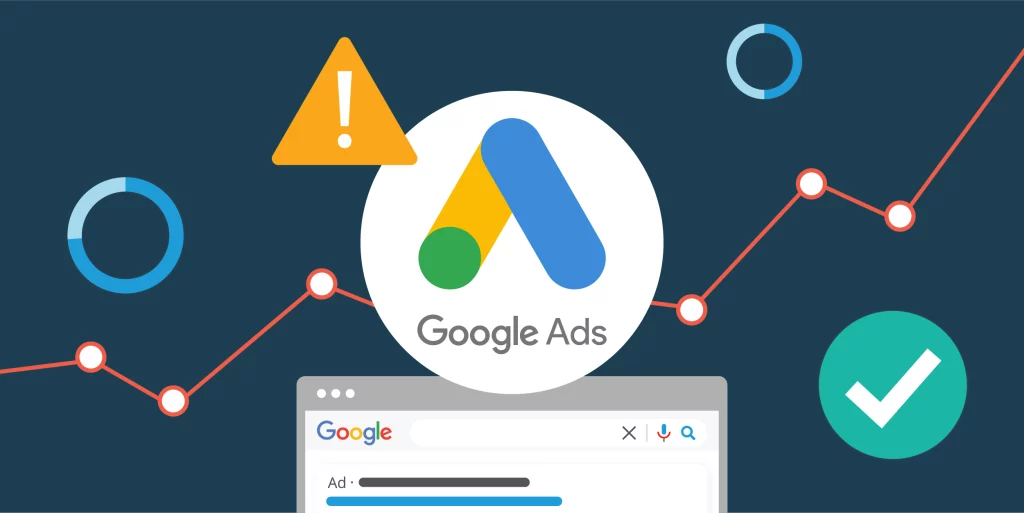
Bidding is crucial in ensuring your Shopping Ads appear for relevant search queries. Common strategies include:
- Manual CPC: Gives advertisers direct control over bids but can become an expensive process if you’re not careful with negative keywords and campaign priority.
- Automated Bidding (Smart Bidding): Google AI adjusts your bids in real time to boost conversion rate, factoring in signals like device, location, and purchase intent.
- Target ROAS (Return on Ad Spend): A type of Automated bidding that tries to maintain a specific conversion value relative to ad spend.
- ECPC (Enhanced CPC): Uses historical metrics to slightly raise or lower bids for each query, aiming to increase conversions while staying within your budget.
As a rule of thumb, test different strategies or experiment with small budgets to see which approach brings the highest success rates. Identify your campaign goal—be it brand awareness, direct sales, or foot traffic to physical location—and choose a bidding strategy accordingly.
Optimizing Product Titles and Descriptions
Product titles and product descriptions are the first pieces of text that users see, so making them both relevant and enticing is critical. A carefully constructed title can capture attention and highlight key product attributes such as color, size, or brand. According to benchmark metrics from Amazee Metrics and other marketing research, including relevant keywords in titles can lead to an increase in impressions and click-through rates.
- Use Concise Language: Keep titles to the point but descriptive enough to match generic search queries.
- Include Key Details: Mention brand, product type, and unique selling points in the title or product description.
- Avoid Keyword Stuffing: Place primary terms, but don’t use a bunch of default criteria or a bunch of times repetitively.
Maintaining slight variations in product titles can help you target different relevant search queries while avoiding duplication.
Enhancing Product Images for Better Visibility
High-quality image selection is often the difference between someone clicking your product ads or scrolling past them. Ads that feature crisp, visually appealing product images typically see an increase in clicks. Remember these tips:
- Use a Clean Background: A simple white background helps highlight the product clearly.
- Accurate Representation: Ensure the image matches the actual product attributes and cost.
- Optimize Image Size: Stick to Google’s recommended resolutions to avoid rejections or product feed errors.
- Avoid Watermarks or Text: Overlays can obscure the product and violate Google’s Shopping ads policies.
By focusing on the right type of image, you reinforce trust and encourage higher click-through rates, which is integral to success in Google Shopping Ads.
The Importance of Using Negative Keywords
Though Google Shopping relies on a product data feed, negative keywords still help refine your audience. Blocking irrelevant and low-quality traffic helps preserve your advertising budget for queries that reflect higher purchase intent.
- Identify Irrelevant Terms: If you sell alcoholic beverages, ensure you’re not appearing for fish bowl or aquarium queries.
- Exclude Low-Converting Phrases: Track bounce rates and if certain queries lead to no conversions, add them as negatives.
- Use Tools and Reports: Google Ads search terms reports, Google Analytics data, and audience manager insights can pinpoint where your product ads might waste spend.
A well-managed negative keyword list can result in better overall performance and stronger conversion tracking signals for your Shopping campaign.
Best Practices for Running Successful Google Shopping Ads
To see consistent results from your ads, try these optimization tactics:
- Maintain Clean Product Data: No matter how well you structure your campaigns, if your feed is inaccurate, your results will suffer.
- Add Audience Segments: Implement custom segments in Performance Max or dynamic remarketing ads to re-engage returning visitors.
- Leverage Pickup Options: If you have physical stores, Google Local Inventory Ads can advertise “Pickup Today” or “Pickup Later.”
- Utilize Conversion Goals: Clearly define your primary objective—online sales, store visits, or sign-ups—and measure them consistently.
- Implement Regular Updates: Reflect any changes in stock, price, or promotions in your feed frequently to keep product listings fresh.
- Test Additional Settings: Explore feed labels for campaigns through custom labels to group products by margin or seasonal relevance.
- Monitor Benchmark Product Price Difference: If your items’ average product price is higher than your competitors’ lowest product price, refine your product pricing strategy to remain competitive.
Following these best practices can help you overcome common pitfalls and approach the lowest benchmarks for cost per click, leading to better overall results.
Understanding Costs Associated with Google Shopping Ads
Unlike a flat rate approach, Google Shopping cost structure centers on cost-per-click. Each time a user clicks your listing, you pay a determined amount, which can shift based on your bidding strategy and the competitiveness of the product category. The average advertiser sees a range of click costs, but focusing on negative keywords, location targeting, and decent conversion rates helps manage expenses.
- Shipping Costs: Always ensure that shipping costs are transparently included in your feed to avoid disapproval or poor user experience.
- Tax Rates: Comply with sales tax regulations for your country of sale, which can be done through tax settings in Merchant Center.
- Advertising Budget: Set your overall Campaign budgets within Google Ads so that you can gauge how quickly your ad spend is allocated daily.
Though it might seem like an expensive process at first, the right optimization efforts can yield a high return, particularly when combined with strong conversion tracking and robust product data feed.
Measuring the Performance of Your Campaigns
To achieve consistent Google Shopping Success, you must measure your Ads campaign performance using:
- Google Analytics: Tracks bounce rates, session duration, and conversions, offering clarity on how your audience interacts with your site once they click an ad.
- Conversion Tracking: Ensures you see exactly which clicks lead to a purchase, cart addition, or any other desired action.
- Click-Through Rates (CTR): Reflect how appealing your product ads are. A low CTR may mean your product attributes or high-quality image selection need improvement.
- Conversion Rate: Gauges how many clicks convert into actual sales. A decent conversion rate is often the most critical sign of your campaign’s success.
- Revenue and ROAS: Evaluate the direct monetary value each campaign or product group yields to refine your budget allocations.
By monitoring these metrics thoroughly, you gain insights that help shape your future decisions, whether your focus is on standard or Performance Max campaign types.
Analyzing Key Metrics for Ecommerce Success
While CTR and conversion rate are crucial, a few other metrics matter to ecommerce advertisers:
- Product Ratings and Product Reviews: Indicate social proof and can boost conversions.
- Benchmark Metrics: Google often provides comparisons to other advertisers in your niche. If you see low-performing advertisers failing in certain categories, learn from it and adjust.
- Increase in Impressions: Suggests better product listing visibility, but be sure these impressions are from relevant search queries.
- Increase in Clicks: Shows your product ads are resonating, but watch for whether those clicks result in conversions or bounce.
- Lowest-Performing Metrics: Identify areas where your product listings or bidding might need attention.
A thorough review of these data points helps you identify the biggest optimizations you can make for your Shopping ads.
Making Adjustments Based on Campaign Performance
As you gather performance data, consider tweaking your approach:
- Increase Bids for Top Performers: If certain product categories or feed labels are converting well, raise your Manual CPC or set higher automated targets to expand reach.
- Lower Bids for Underperformers: If certain campaigns or product types have low conversion rates, reduce your bids or exclude them from your daily budget.
- Refine Product Types: Group products with similar margins or success potential under distinct granular campaigns.
- Test Different Shipping Settings: Offering free or reduced shipping cost can positively influence purchase decisions.
- Use Audience Selection: Through custom segments, you can retarget high-intent visitors who previously engaged with your website.
Periodic changes will help maintain relevant products in your feed and keep your strategies aligned with your campaign goal of maximizing returns.
Campaign Priority and Additional Settings
Google lets you assign a campaign priority—Low, Medium, or High—to determine which Shopping campaigns serve first if you have overlapping products. This is especially helpful when running promotional feed campaigns or aiming to push clearance inventory with special offers.
- Campaign Priority Settings: Use High priority on a specific sale campaign, ensuring your discounted items outrank standard listings for the same searches.
- Inventory Filters: Decide which SKUs appear in a campaign. You could, for instance, filter out seasonal items in certain locations.
- Pickup Options: If you manage brick-and-mortar stores, highlight Pickup to let local shoppers reserve items for in-store collection, increasing foot traffic from online channels.
These additional settings let you craft a more robust Shopping Campaign Management strategy, giving you the flexibility to handle large or small sets of physical products.
Conclusion and Next Steps
Google Shopping Ads can be a game-changer for ecommerce businesses looking to drive more online sales, boost foot traffic, and manage a large product inventory feed. By mastering everything from Merchant Center setup to product data feed optimization and negative keywords, you’ll elevate your brand’s online presence and grow your revenue. Now is the time to fine-tune your bidding structure, test campaign types, and monitor performance metrics for maximum impact.
Ready to supercharge your Google Shopping success? Contact LinkLumin today for expert guidance on building, optimizing, and scaling your Shopping Ads strategy. We’re here to help you navigate the nuances and achieve true ecommerce excellence.
Tags